Remote Identification of Drones
Remote identification (Remote ID) is here. Are you ready?
Drones are fundamentally changing aviation, and the FAA is committed to working towards fully integrating drones into the National Airspace System (NAS). All drone pilots who are required to register or have registered their drone must operate in accordance with the rule on Remote ID. Safety and security are top priorities for the FAA and Remote ID for drones is crucial to our integration efforts.
What is it? Remote ID is the ability of a drone in flight to provide identification and location information that can be received by other parties through a broadcast signal. Watch the video.
Why do we need it? Remote ID lays the foundation of the safety and security groundwork needed for more complex drone operations. Remote ID also helps the FAA, law enforcement, and other federal agencies locate the control station when a drone appears to be flying in an unsafe manner or where it is not allowed to fly.
Which Drones Must Comply With Remote ID?
Drones which are required to be registered or are registered, including those flown for recreation, business, or public safety, must comply with the rule on Remote ID.
Ways to be Remote ID Compliant
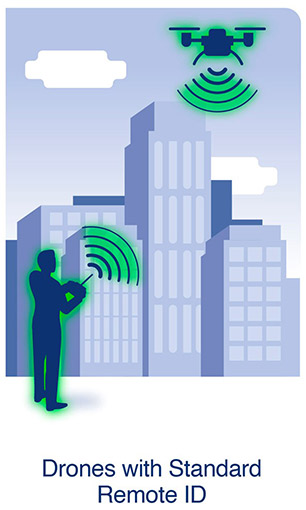
Operate a Standard Remote ID Drone, which broadcasts identification and location information about the drone and control station. A Standard Remote ID drone is one that is produced with built-in FAA Remote ID broadcast capabilities.
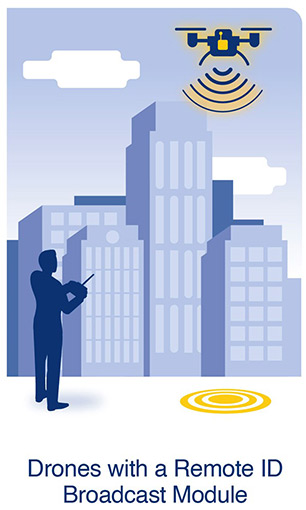
Operate a drone with a Remote ID Broadcast Module attached, which broadcasts identification and location information about the drone and its take-off location. The broadcast module can be added to a drone to retrofit it with FAA Remote ID broadcast capabilities. Pilots operating a drone with a Remote ID broadcast module must be able to see their drone at all times during flight.
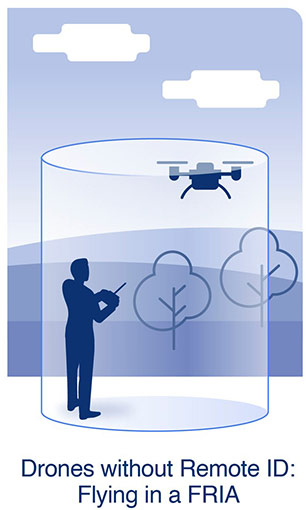
Fly within a FAA-Recognized Identification Area (FRIA). A FRIA is a defined geographic area where drones can be flown if they don’t have Remote ID equipment. Drones without Remote ID must operate within visual line of sight and within the FRIA.
For more information, visit the FRIA webpage.
Get Remote ID Compliant:
Registering Drones With Remote ID
Recreational drone pilots may register once and apply their registration number to all the devices listed within their inventory. During registration, you must list the serial number(s) of each Standard Remote ID drone and/or the Remote ID broadcast module. If you use a Remote ID broadcast module, the Remote ID serial number attached to the module must be listed for each drone not equipped with Standard Remote ID you add to your inventory. This will permit you to move the module from one drone not equipped with Standard Remote ID to another so long as each of the drones make/model are listed within the same inventory.
This is not the case for Part 107 pilots who must register each individual device (Standard Remote ID drone or Remote ID broadcast module) separately within their inventory and each device will be assigned a unique registration number.
Important! Before You Get Started:
- Visit our Declaration of Compliance System to determine if your drone or broadcast module is on an FAA-accepted Remote ID Declaration of Compliance.
- Have your Remote ID serial number handy. For broadcast modules, this may be listed on the device. For Standard Remote ID drones, this may be listed on the device, the controller, or displayed on one of the controller start up menus. For additional guidance, please check with the manufacturer.
- If your drone or broadcast module is not listed on an FAA-accepted Remote ID Declaration of Compliance:
- Do not submit a Declaration of Compliance to the FAA. Those submissions may only come from manufacturers.
- Please see instructions for how to register your drone.
- If you previously listed a drone and answered “No” to the Remote ID question, you will now create a new listing for that same drone.
Recreational Flyers Registration
Recreational flyers will need to add each Standard Remote ID drone and/or the Remote ID broadcast module to their inventory, then if applicable, remove the drone not equipped with Standard Remote ID that it replaces.
- Log in or create a new account on FAADroneZone
- Click on the button labeled “Launch Drone Owners and Pilots Dashboard.”
- Be sure you are on the Recreational Flyer Dashboard.
- Click on “Manage Device Inventory.”
- Click on “Add Device.”
- Answer “Yes” to the Remote ID question.
- Choose the device type from the drop down menu ("Remote ID broadcast module" or "Standard Remote ID" drone):
- If using one broadcast module on multiple drones not equipped with Standard Remote ID, select broadcast module for each and input the particular drone(s) make/model while using the same Remote ID serial number from the module in the following step.
- Enter the Remote ID serial number.
- Click on “Add Device.”
- Return to “Your Inventory.”
- If you’d like to cancel the previously registered drone not equipped with Standard Remote ID.
- While in your inventory, click on the three vertical dots associated with the drone under the “Actions” column and select “Cancel” from the drop down menu
- Note: a canceled device will remain in your inventory as “canceled.”
Part 107 – Editing an Existing Registration
- Log in to FAADroneZone.
- Click on the button labeled “Launch Drone Owners and Pilots Dashboard.”
- Make sure you are on the Part 107 Dashboard.
- Click on "Manage Device Inventory."
- Click on the three vertical dots associated with the drone in the “Actions” column and select “Edit” from the drop down menu.
- Edit the Remote ID question selection to “Yes.”
- Enter the Remote ID serial number from either the updated Standard Remote ID drone or the Remote ID broadcast module.
- Click on “Save.”
Part 107 - Registering a New Device
- Log in or create a new account on FAADroneZone.
- Click on the button labeled “Launch Drone Owners and Pilots Dashboard.”
- Make sure you are on the Part 107 Dashboard.
- Click on "Manage Device Inventory."
- Click on “Add Device.”
- Answer “Yes” to the Remote ID question.
- Choose the device type from the drop down menu ("Remote ID broadcast module" or "Standard Remote ID" drone):
- If using a broadcast module, list the drone's make/model while adding the broadcast module's Remote ID serial number in the following step.
- Enter the Remote ID serial number.
- Click on “Add Device.”
- Continue on with the registration process.
Session ID
In the future, operators of Standard Remote ID drones may be able to choose between broadcasting their drone's Remote ID-compliant serial number or a Session ID.
Remote ID Authorizations
Some drone operators may be eligible to operate without Remote ID or deviate from the Remote ID requirements by requesting a Letter of Authorization from the FAA. The FAA issues Remote ID Letters of Authorization to drone operators for the purpose of aeronautical research or to show compliance with regulations. Other types of drone operations, such as drone light shows conducted under an FAA-issued waiver, may also be eligible for a Remote ID Letter of Authorization. To request a Remote ID Letter of Authorization to operate without Remote ID or to deviate from the Remote ID requirements, please email your request to RIDAuthorizations@faa.gov.
Remote ID Overview Video
Got Questions? Contact the UAS Support Center
